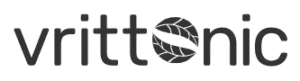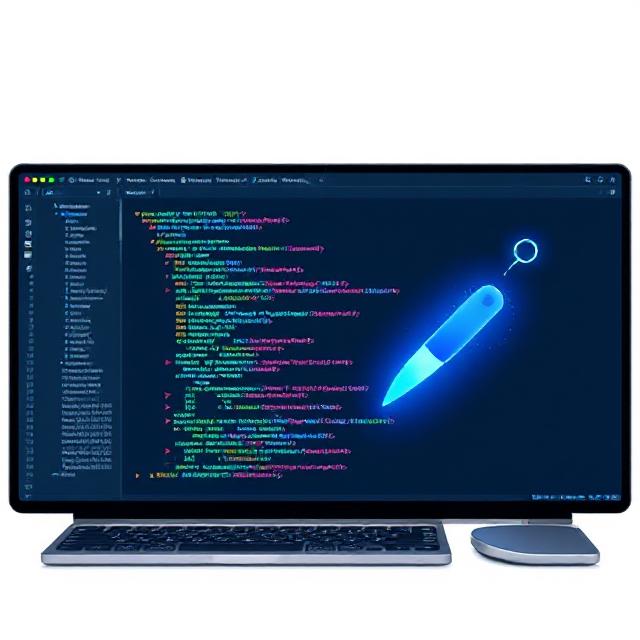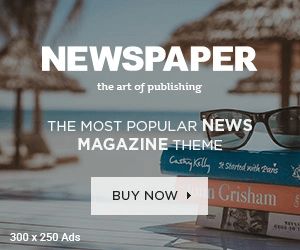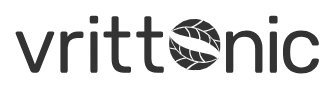If you’ve ever found yourself buried in a giant codebase, switching between files trying to trace a function or wondering what a piece of legacy code is doing—you’re not alone. Software development today involves juggling multiple tools, reading documentation, scanning logs, and trying to keep mental track of everything. It’s time-consuming, and frankly, not the best use of a developer’s brainpower.
That’s why Cursor AI has been gaining attention. It’s not just another plugin or autocomplete tool. It’s an editor built to understand your codebase in context and actually help you work through it—like a teammate that never sleeps.
What Makes Cursor AI Different?
Cursor is built on top of Visual Studio Code, but it’s enhanced with features that let you interact with your code in plain language. You can ask it questions like:
- “Where is this function called?”
- “What does this component rely on?”
- “Can you clean up this block of code?”
And the editor doesn’t just give you generic answers—it checks your actual code, understands the connections, and provides responses specific to your project.
Key Features That Make Cursor AI Stand Out
1. Instant Code Generation Based on Comments
Type a comment like
pgsqlCopyEdit// create a password validator
and you’ll see a working function appear almost immediately. Cursor understands what you’re trying to do and writes the code in your project’s language and style.
It’s not perfect every time, but it gets you 80% of the way there—and you don’t have to Google for code snippets anymore.
2. Ask Questions About the Codebase
This is one of the most useful features: you can literally chat with your code. Ask:
- “How is error handling done in the payment module?”
- “Is this function used anywhere else?”
- “Can you explain what this class does?”
Instead of reading through 20 files, you get quick, relevant answers. It’s especially helpful when you’re new to a project or dealing with unfamiliar parts of the code.
Read More – Perplexity AI Acquires os.ai Domain From HubSpot Co-Founder
3. Refactoring Across Multiple Files
Refactoring in one file is easy. Refactoring across five, ten, or fifty files—now that’s messy. Cursor can help refactor your code across the whole project. It finds and updates all the references, so you don’t miss anything.
Whether you’re renaming a function or restructuring a module, it takes care of the little things that often get missed during manual updates.
4. Smart Debugging Suggestions
Bugs happen. Logs and stack traces help, but sometimes they only take you halfway to the root cause. Cursor can look at the error and your code together, then suggest a fix—or even apply it.
It doesn’t replace real debugging, but it definitely cuts down the time spent figuring out where things went wrong.
5. Git Integration That Actually Helps
Cursor isn’t just aware of your current code—it also understands your Git history. It can suggest commit messages that reflect what you actually changed. Not just “updated utils” but something like “Refactored email validator to support edge cases.” It makes your commit history cleaner and easier to follow later.
Who Should Use Cursor AI?
Cursor isn’t only for advanced developers or AI enthusiasts. If you write code regularly, you’ll benefit from using it. Here’s who it really helps:
- Solo developers juggling multiple tasks
- Startups where speed and efficiency matter
- Teams working with old or complicated codebases
- Engineers doing lots of debugging or refactoring
- Anyone learning a new codebase quickly
Even if you’re not using AI tools right now, Cursor doesn’t feel like a big leap. It’s just a better, smarter code editor with practical features that save time.
Real-Life Benefits: Why People Are Switching to Cursor
- Faster output: Writing functions, cleaning up code, and finding bugs takes less time.
- Better understanding: You don’t need to memorize the entire codebase—you can ask the editor.
- Fewer mistakes: When renaming variables or functions, you’re less likely to miss an instance.
- Easier handoffs: When you can get explanations from the code itself, onboarding new developers becomes easier.
How Cursor Compares to Other Tools
You’ve probably heard of tools like GitHub Copilot or ChatGPT being used in development. They’re useful, but here’s the difference:
- GitHub Copilot gives you good code suggestions, but it doesn’t know your project.
- ChatGPT can explain things, but you have to paste in your code manually.
- Cursor works directly with your codebase, inside your editor, and reacts in real time.
It’s not trying to write the entire app for you. It’s giving you tools to move faster, write better code, and reduce friction in your workflow.
What to Expect When You Start Using Cursor AI
There’s a bit of a learning curve. You’ll need to get used to the idea of chatting with your code, and trust it enough to help you make changes. But after a day or two, most developers find they’re getting more done with less stress.
The editor becomes more like a tool that helps you think, instead of just a blank screen waiting for code.
Final Thoughts
Software development is changing. The tools we use are getting smarter—not to replace developers, but to support them. Cursor AI is part of that shift. It’s not hype or some futuristic concept—it’s here now, and it works.
If your workflow feels cluttered or your productivity is slowing down, give Cursor a try. It won’t solve every problem, but it will make a lot of them easier to handle.
No more flipping through 20 files. No more guessing if a function is used elsewhere. No more boilerplate from scratch.
Cursor lets you focus on what really matters: building things that work.